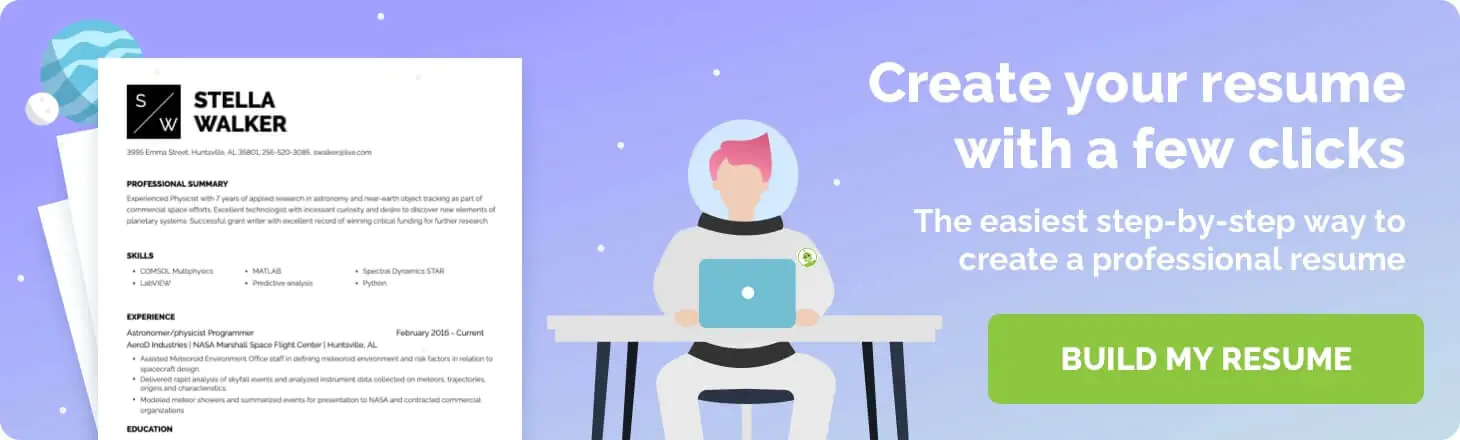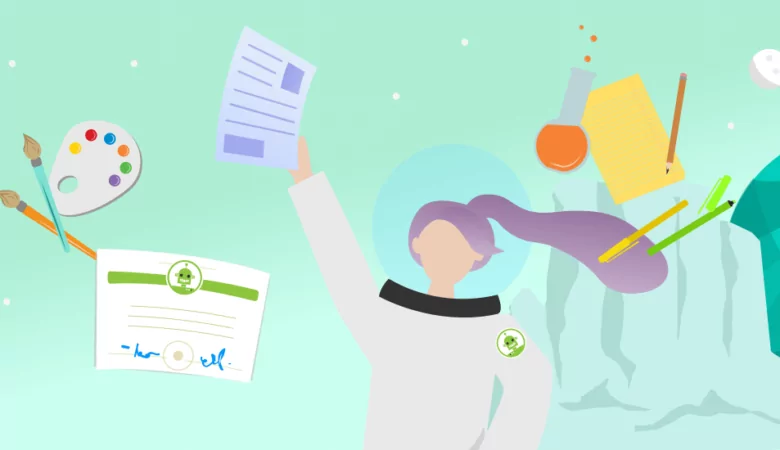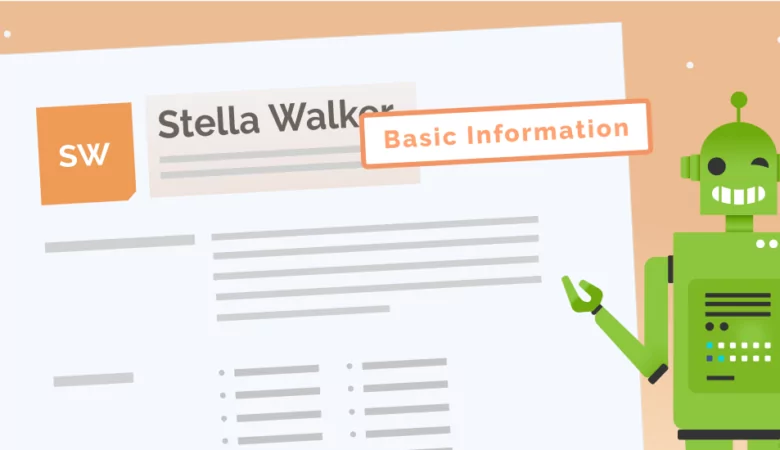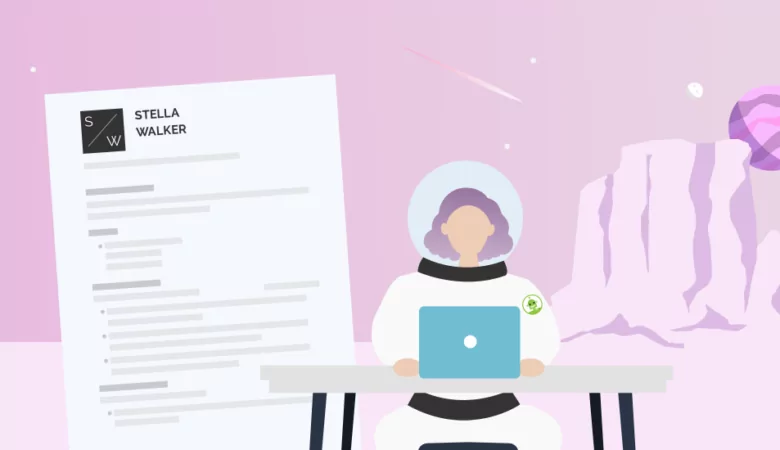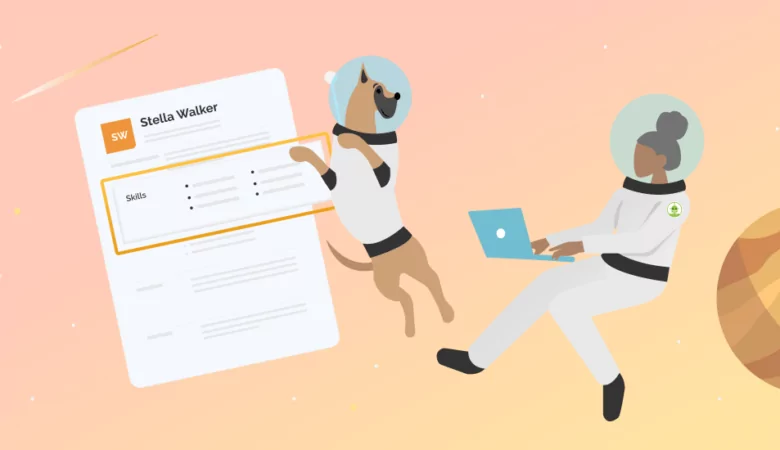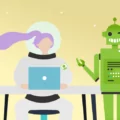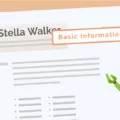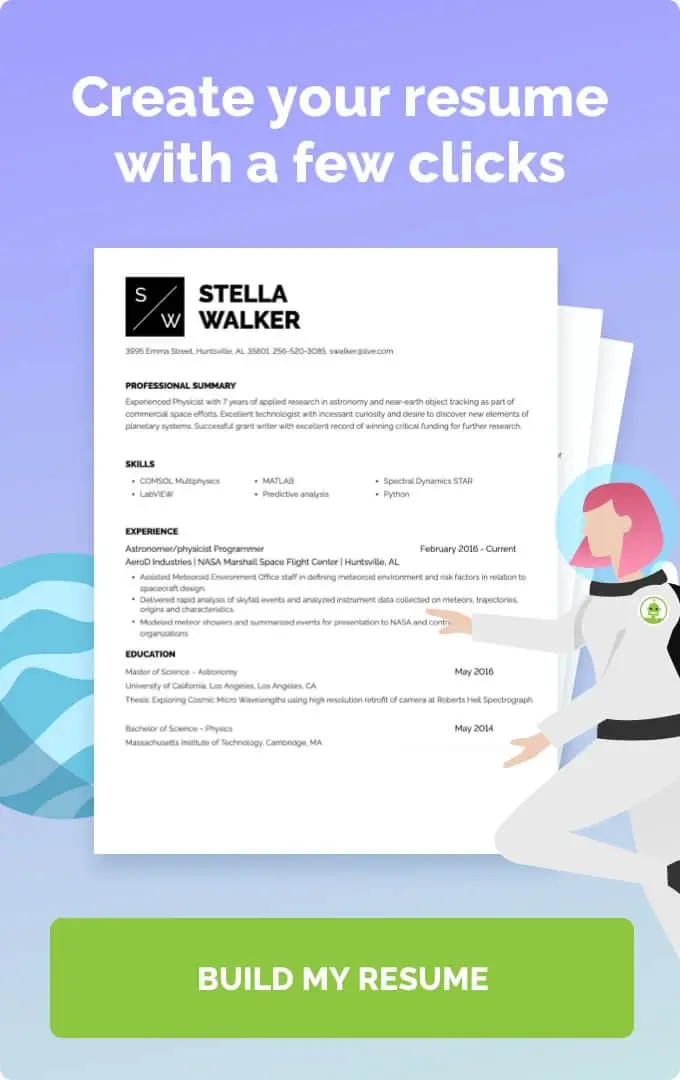The margins of a resume may seem like a small detail, but paying attention to your layout is crucial. Here’s how to get your resume margins in order.
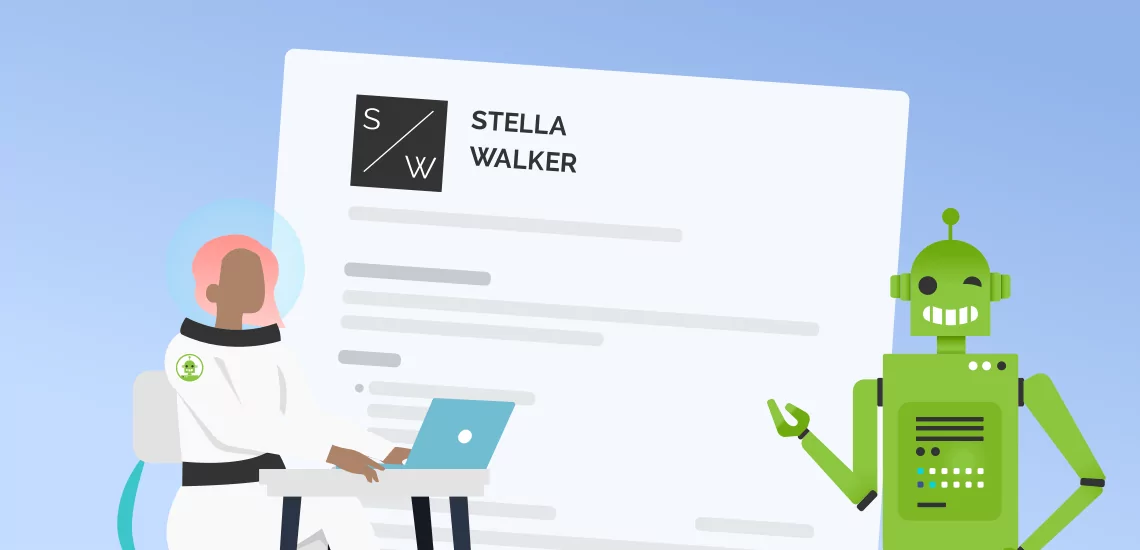
What You Need to Know About Resume Margins
Resume Margins
Every small detail of a resume matters, right down to the margins, font, and amount of white space on the page. When you’re applying to a job, recruiters will be looking for these small details and noticing when they are right. Here’s what you need to know about resume margins, and whether you should use pre-formatted templates or set your own margins.
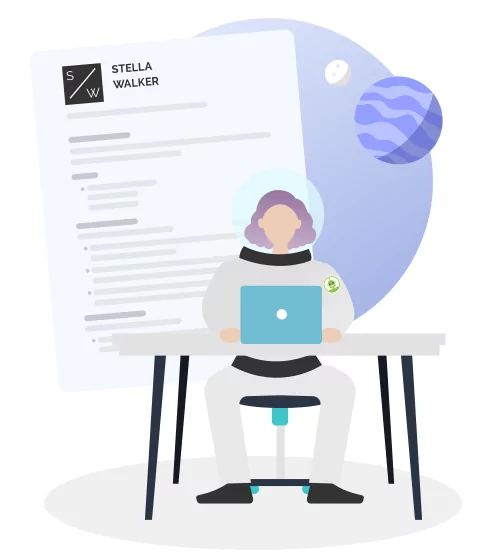
What Are Resume Margins and Why Do They Matter?
The margins of your resume are the areas of white space around the very edges of the page. These areas are important because they essentially frame your resume and define a small but important part of its overall appearance.
If your margins are too big you will limit the amount of space you have to include information and make your resume content look cramped. If they are too small your resume will look like it is “overstuffed” with information. Margins are also important to your resume because they determine how easy it is for applicant tracking systems (ATS) and hiring managers to scan your resume for information. If you have the wrong margin sizes, your resume could be rejected by ATS and never even make it to a recruiter’s desk.
Industry-standard Margins for Your Professional Resume
There are standard margin ranges for resumes and cover letters for good reasons. The right margins and page setup are crucial, and if you want your professional resume to make a great first impression, you should stick to standard half-inch to one-inch margins. This is true whether you are writing a traditional resume for a career in law or a creative resume for a role in graphic design.
Of course, there is some flexibility for custom margins. The standard range for resumes is between .5 and 1-inch margins. So if you need a little extra space but you don’t want to have margins as small as .5-inches, you can choose to have .75, .8, or .9 inch margins as long as they are consistent all -around the document. This is a simple resume tip that can ensure your job application looks professional and polished.
How to Quickly Adjust Margins on Microsoft Word and Google Docs
The easiest way to create a strong, professional resume is to use a resume template. Templates will format your resume for you, setting up a header, inserting bullet points where needed, choosing a professional font like Arial or Times New Roman, and of course, setting the best margins for the style of resume. The right template will make your resume look great and ensure readability.
If you want to create the best resume possible without using a template, however, consider these formatting tips to help you set the right margins in Microsoft Word and Google Docs:
-
Changing Margin Size: Microsoft Word
Microsoft Word is one of the most popular word processors in the world today, and this makes it perfect for creating resumes. Creating your resume with Word could be beneficial as being able to use the basic functions in the program is important in many jobs.
If you want to change the page margins while using Microsoft Word all you have to do is click on the “File” tab and scroll the drop-down menu to the tab that says “Page Setup”. Once you click this, you will be able to change the margin size with ease. This option will change the margins for the left and right sides of your page, as well as the top and bottom margins at the same time, so you don’t have to worry about your resume being uneven.
-
Changing Margin Size: Google Docs
Google Docs is a popular alternative to Microsoft Word and is in use in many large companies. What’s more, its documents transfer well to MS Word. This makes it an alternative for those who don’t have Word on their computers.
If you want to change the margin settings in Google Docs all you have to do is click the “File” tab to release the drop-down menu and click “Page Setup”. This will allow you to change the margin size on your one-page resume.
If you want to show proficiency with Microsoft Word by creating your own resume template, you should still consider example resumes for inspiration as this will help you to stand out from other job seekers.
FAQ: Resume Margins
This is not advisable. However, if you need a little more space on your resume page you can reduce your margins to .5 inches all around. You should not make them any smaller than this as doing so will make your resume appear untidy and hard for an ATS to scan.
Yes. If you use a resume template it will be set to standard resume margins by default. This means that using templates can be an effective way to ensure that your resume formatting is perfect for every job application. The ResumeNerd resume builder has a range of creative and traditional resume templates you can choose from.
Your resume text alignment should always be left-justified. Do not center or right-align your resume text. If you do so your resume will seem unprofessional and put hiring managers off.